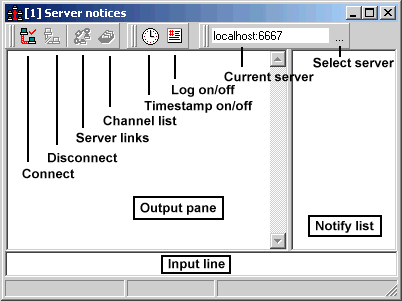Server Windows
Server Windows
Click on a part of the image to see a description, or scroll down to see a list:
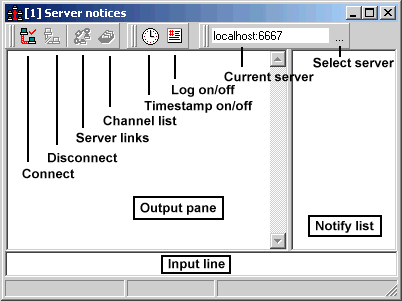
- Connect button
- Connects to the server shown in the Current server edit box.
- Disconnect button
- Disconnects from the server.
- Server links button
- Requests a list of servers linked to the current network.
- Channel list button
- Prompts for a pattern to search for, then opens the channel list with a list of matching channels. For example, to search for channels about ViRC, try the pattern *virc*. For all channels, use *.
- Timestamp on/off button
- Shows or hides timestamps in the output pane.
- Log on/off button
- Enables or disables logging. When logging is enabled, all text sent to the output pane will also be stored in a file. The filename can be configured on the logging configuration page.
- Current server edit box
- When the connection is active, this shows the server's name. When there is no server connection active, this shows the server that will be used by the Connect button. You can use the form irc.host.com, irc.host.com:port, irc.host.com%password, or irc.host.com:port%password. (Most servers do not require passwords.)
- Select server button
- Opens the server list so you can choose a server. The selected server's name will be placed in the Current server edit box.
- Output pane
- Displays notices from the server, as well as any private messages or other general events that occur while the server window is active. You can right-click the output pane for a popup menu.
- Notify list box
- Shows the nicknames of everyone on your notify list who is currently online. You can right-click the list box for a popup menu.
- Input line
- You can type commands here. The / before a command is optional in the server window. You can scroll through your command history with the up and down arrow keys.
Proceed to Channel Windows
Back to Main Window
 Server Windows
Server Windows Server Windows
Server Windows